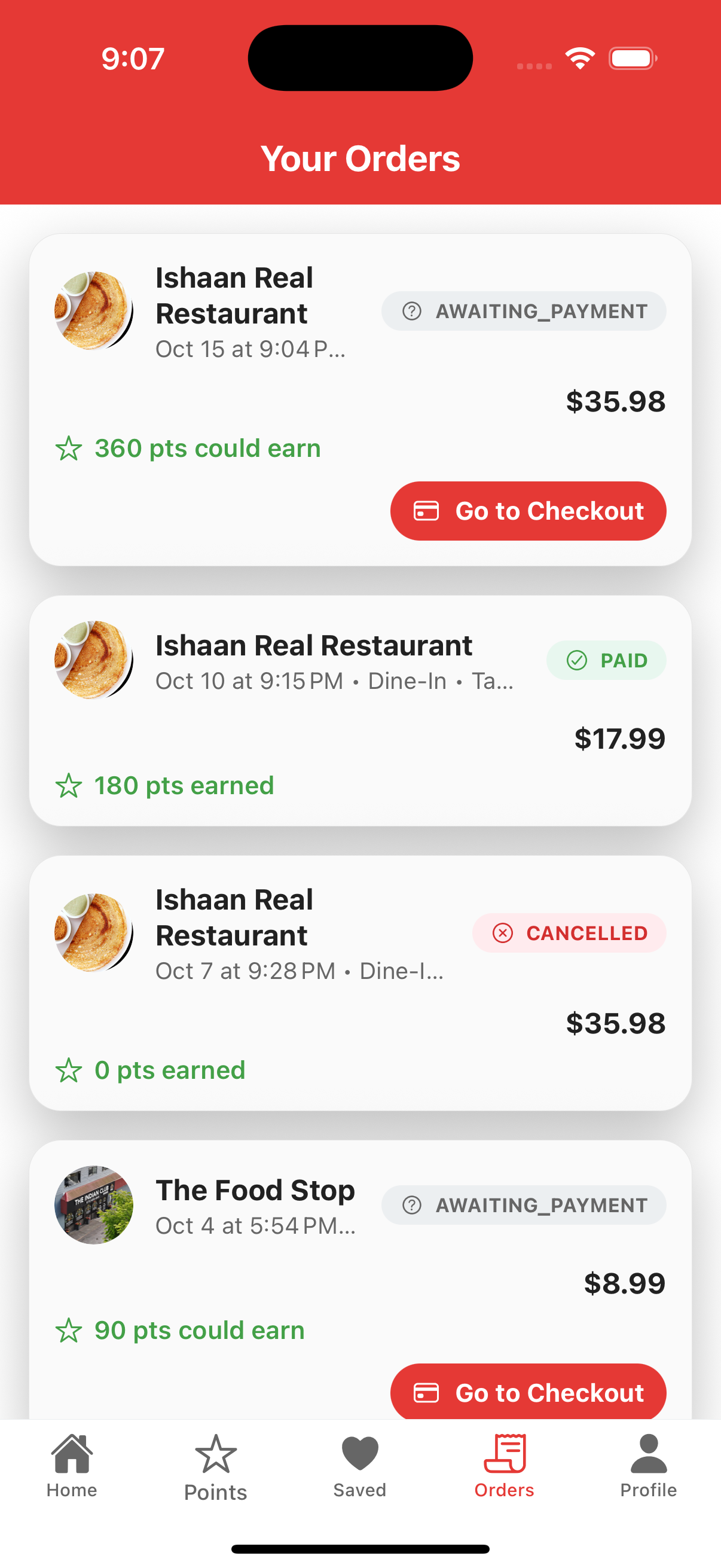Step‑by‑step guide for creating an order in the Partner app, requesting payment, and how the customer completes checkout in the Consumer app.
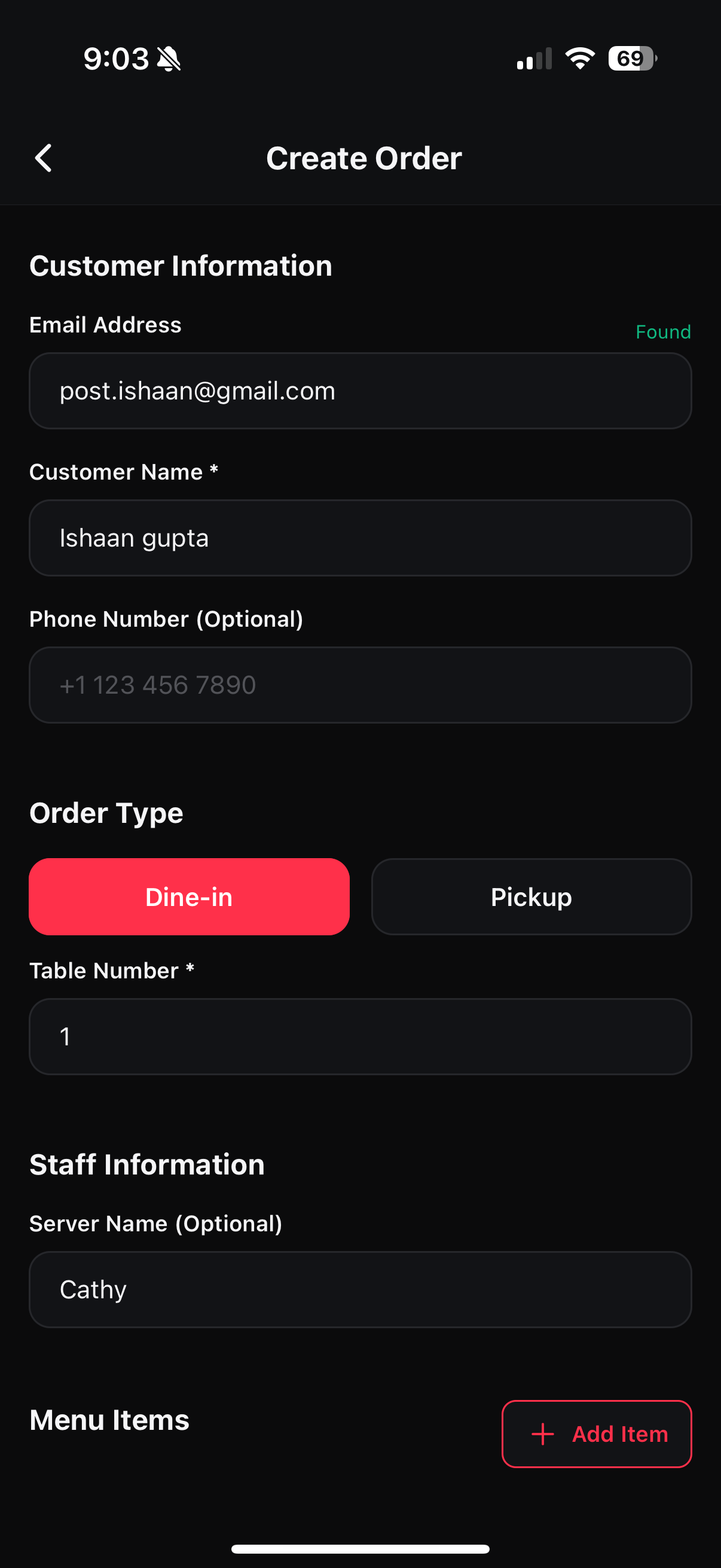
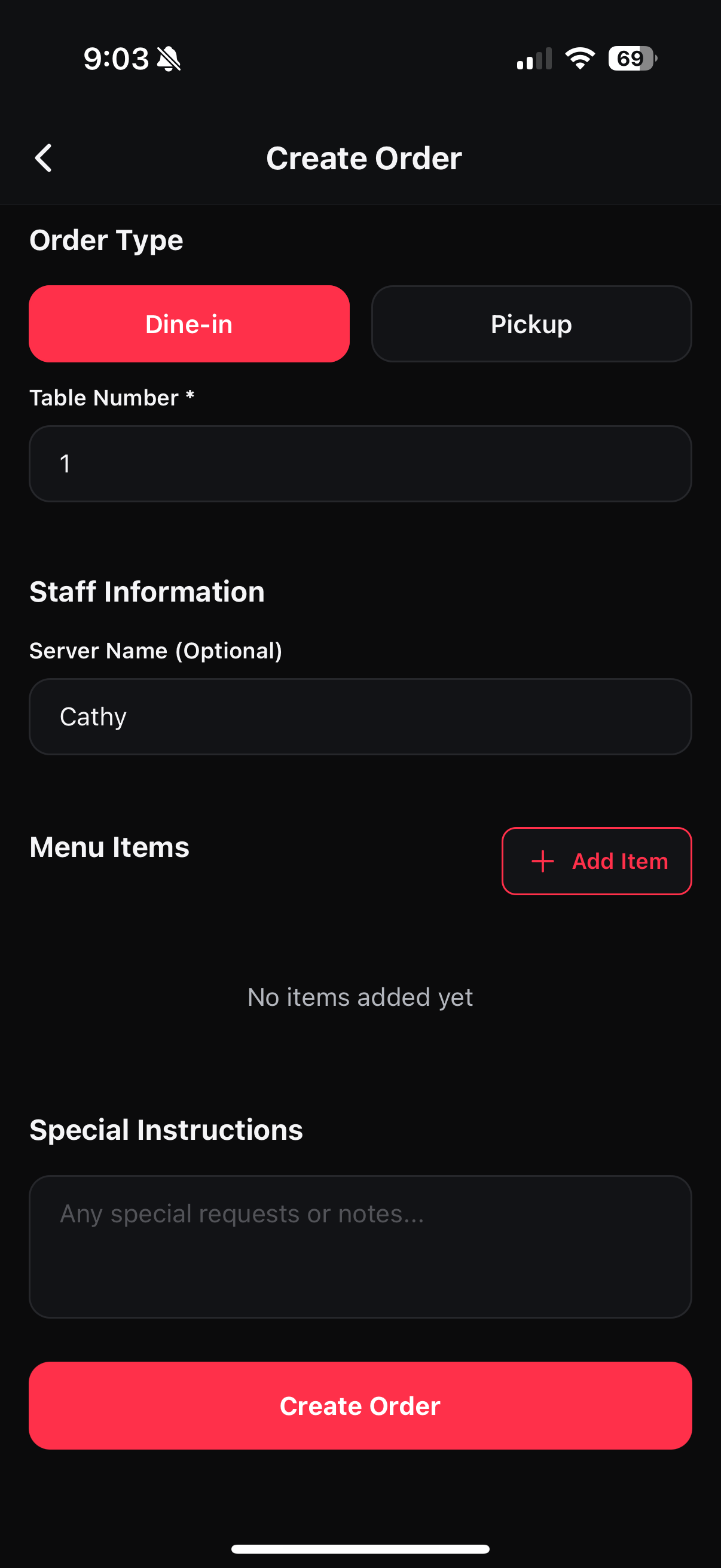
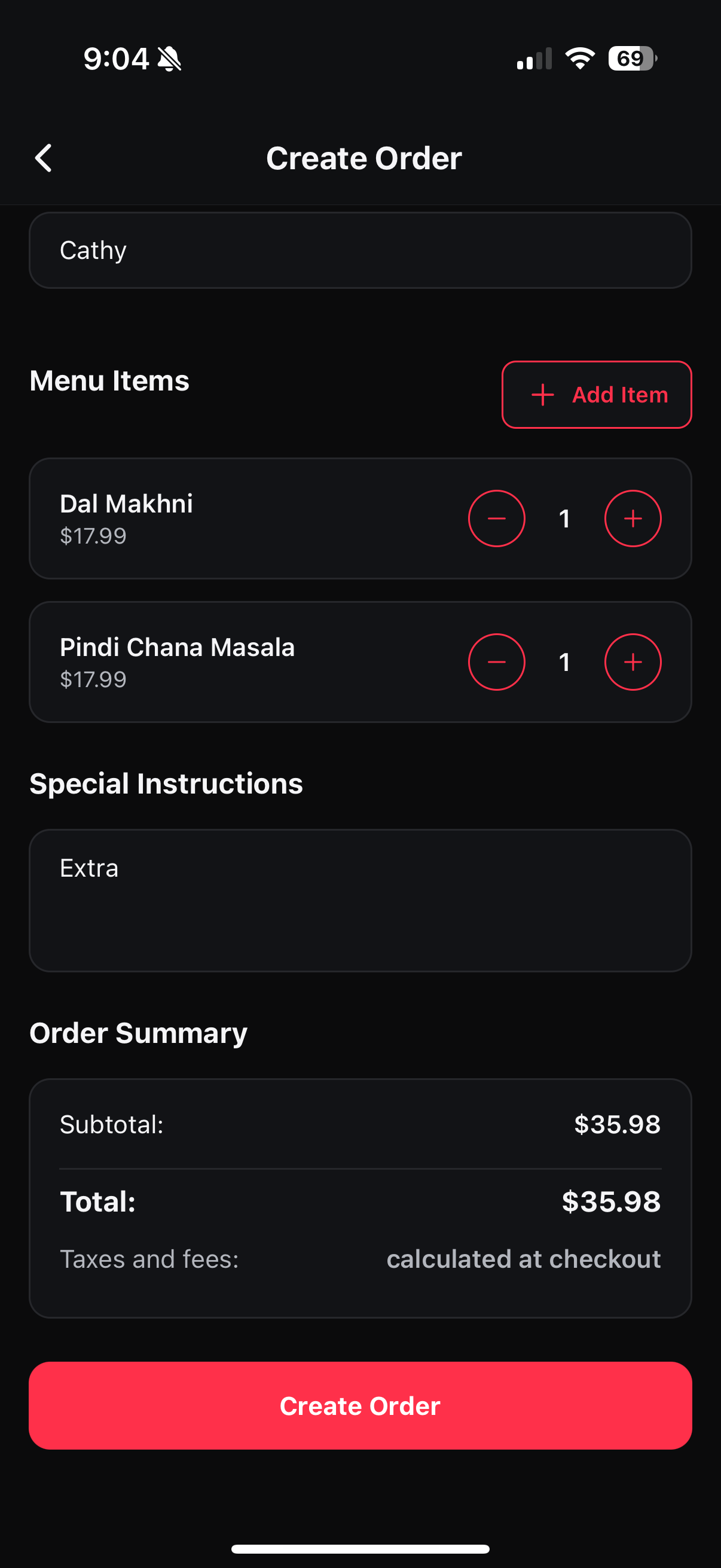
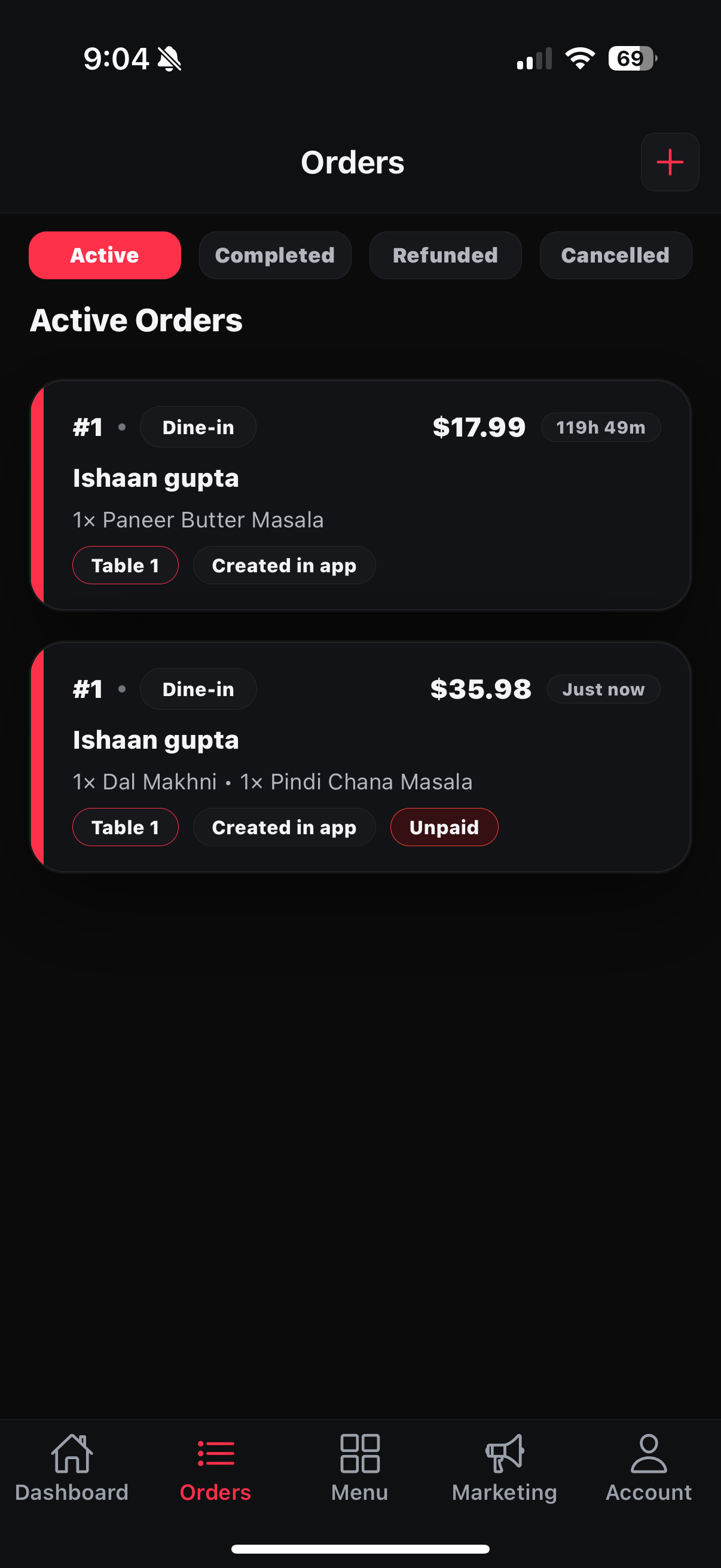
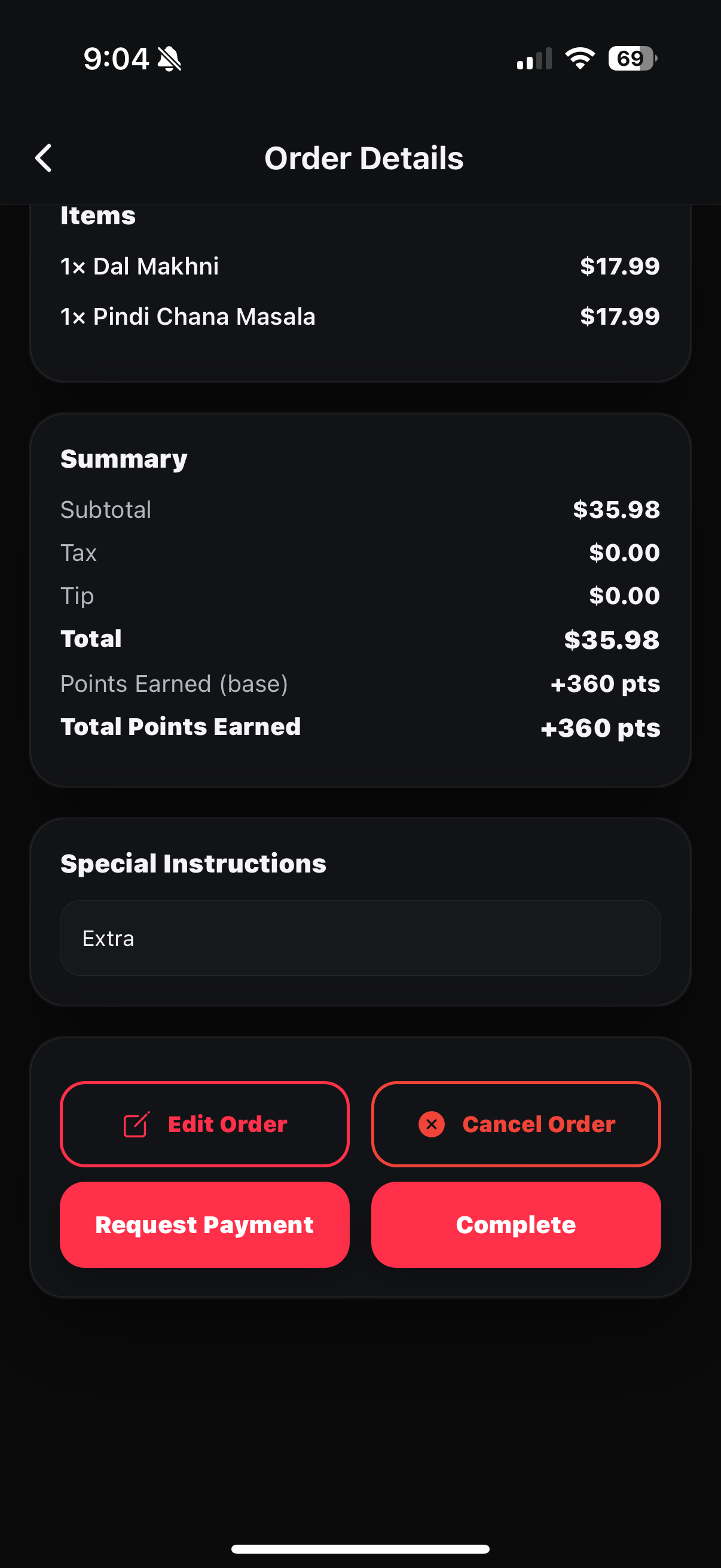
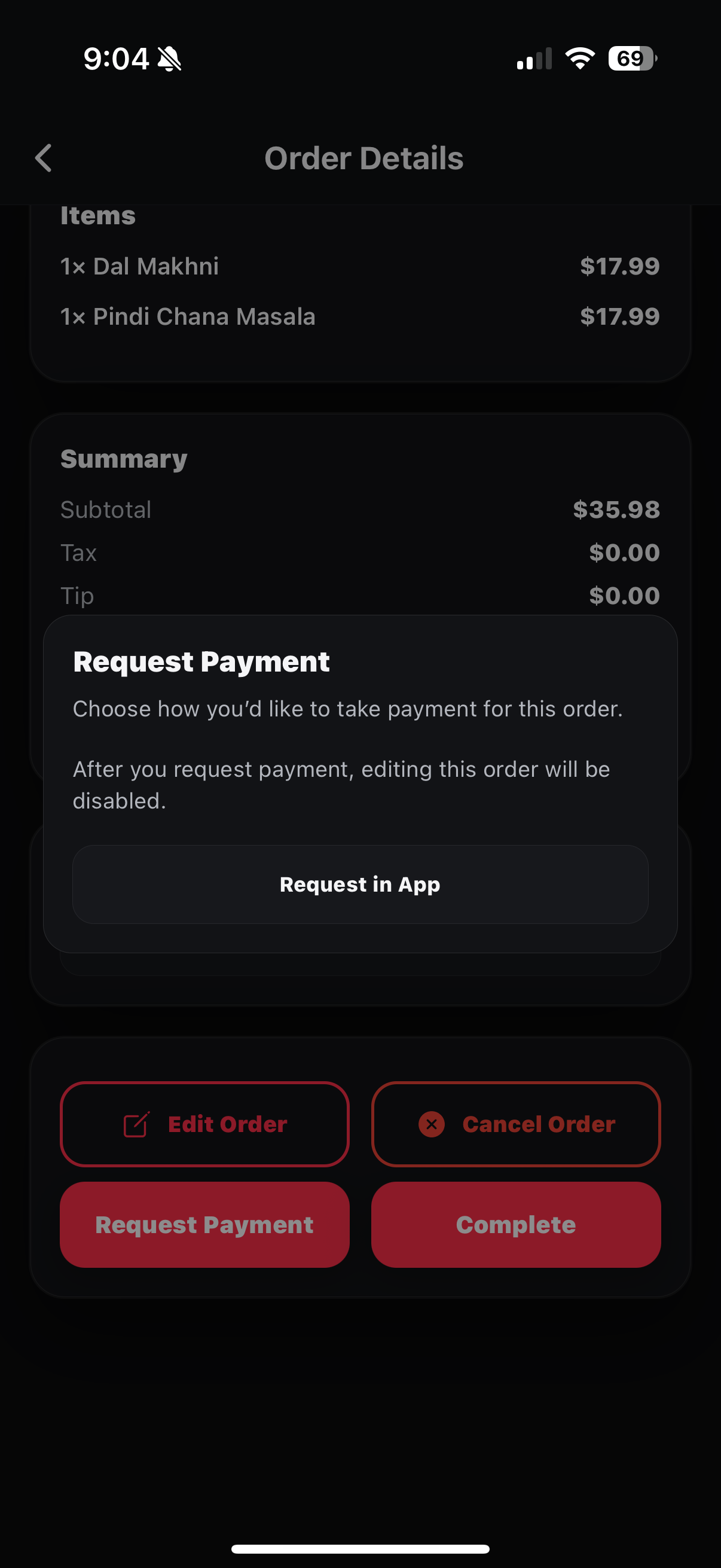
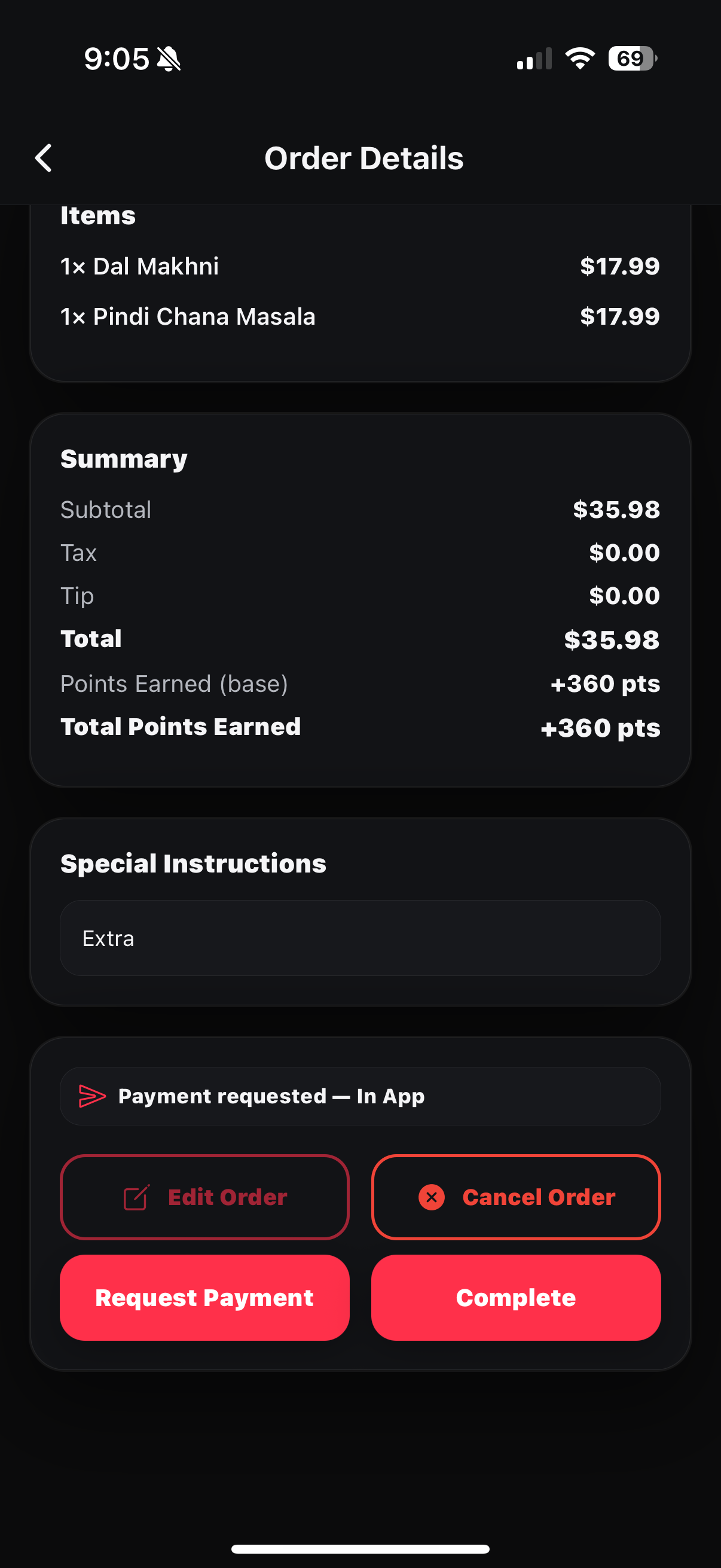
After you request payment, the customer receives an email and will see the order as Awaiting Payment in the Consumer app.